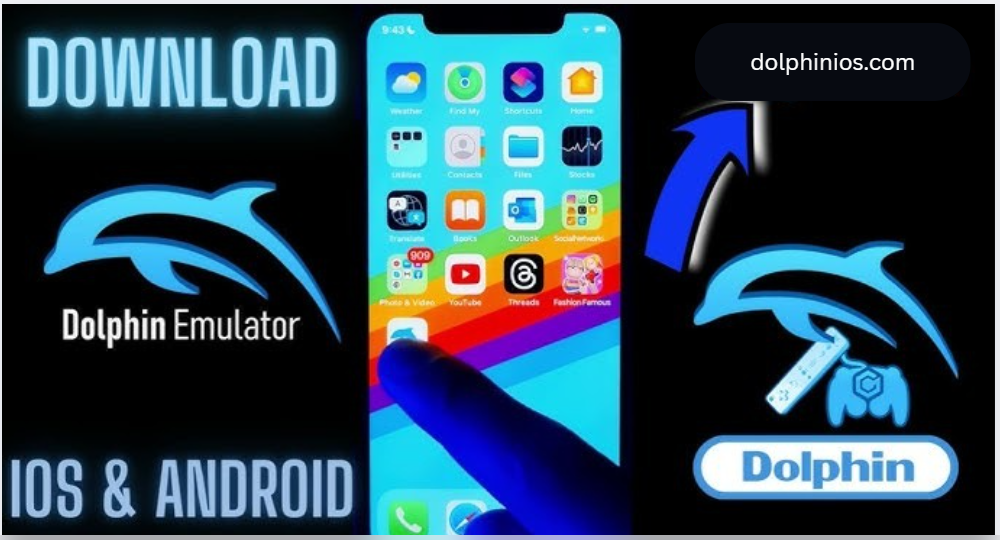Installing DolphiniOS on your iPhone opens the door to a powerful GameCube and Wii gaming experience—right from your iOS device. Whether you’re a retro gaming enthusiast or simply looking to revisit Nintendo classics, DolphiniOS provides smooth emulation, high-resolution graphics, and controller support without the need for a jailbreak.
In this guide, we’ll walk you through the step-by-step process of installing DolphiniOS using trusted tools like AltStore, TrollStore, and others. No technical background is required—just follow the method that suits your setup, and start playing your favorite titles within minutes.
Prerequisites
Before installing DolphiniOS, ensure you have the following:
iPhone/iPad Running iOS 14 or Later
DolphiniOS supports iOS and iPadOS devices starting from version 14.0. For best performance, use a device with at least an A12 Bionic chip or newer.
Apple ID (For Signing IPA Files)
An Apple ID is required for tools like AltStore and Sideloadly to sign the IPA file. A secondary Apple ID is often recommended for security.
Computer (For Some Methods)
Some installation methods, like AltStore and Sideloadly, require a Windows PC or macOS computer for sideloading the app onto your device.
DolphiniOS IPA File
You’ll need the latest version of the DolphiniOS IPA file. Ensure it’s downloaded from a trusted source.
Preferred Signing Tool
Choose a signing method that fits your setup. Popular options include:
- AltStore
- TrollStore
- Scarlet
- Sideloadly
- Esign
- GBox
- Bullfrog Assistant
Installation Methods Overview
There are multiple ways to install DolphiniOS depending on your device and tools available. Below is a summary of each method:
- AltStore – Requires a computer; reliable and widely used.
- TrollStore – Permanent sideloading method for specific iOS versions.
- Scarlet – Web-based installer; may require certificate trust.
- Sideloadly – PC-based alternative to AltStore; supports advanced options.
- Esign – No PC needed; install directly from the device.
- GBox / Bullfrog Assistant – App-based signing without a computer.
Installing via AltStore (PC/Mac)
AltStore is one of the most trusted ways to sideload apps like DolphiniOS.
Step-by-Step Instructions:
- Download and install AltServer on your PC or Mac.
- Connect your iPhone/iPad via USB.
- Launch AltServer and install AltStore to your device.
- Open AltStore on your iPhone.
- Import the DolphiniOS IPA file.
- Sign in with your Apple ID to begin installation.
- Once installed, go to Settings > General > Device Management and trust the developer profile.
Pros:
- Trusted and stable
- Regularly maintained
Limitations:
- Requires a PC/Mac
- Needs Wi-Fi refresh every 7 days (free Apple ID)
Installing via TrollStore (No PC)
TrollStore is a unique method that enables permanent installation without re-signing every 7 days. However, it only supports certain iOS versions.
Requirements:
- iOS 14.0 to 14.8.1 or iOS 15.0 to 15.4.1
Steps to Install:
- Install TrollStore using a supported method.
- Open TrollStore on your device.
- Import the DolphiniOS IPA file.
- Tap install. The app will appear on your home screen.
Notes on Permanence:
Once installed with TrollStore, DolphiniOS will not expire or require re-signing.
Using Sideloadly (PC Required)
Sideloadly is an alternative to AltStore that allows you to install IPA files via Windows or macOS.
Instructions:
- Download and install Sideloadly.
- Connect your device via USB.
- Open Sideloadly and load the DolphiniOS IPA.
- Enter your Apple ID when prompted.
- Start the sideloading process.
- After installation, go to Settings > General > Device Management and trust the profile.
Advantages:
- Supports advanced features like tweaks and app extensions
- More control over signing options
Drawbacks:
- Requires a PC/Mac
- Apple ID login required
Direct Install via Scarlet or GBox
Scarlet and GBox offer direct installation without using a PC, but they depend on available certificates.
Using Scarlet/GBox:
- Visit a trusted Scarlet or GBox website.
- Tap on the DolphiniOS download link.
- Confirm installation.
- Once installed, trust the certificate via Settings > General > Device Management.
Limitations:
- May stop working due to certificate revokes
- Not always stable or secure
Manual Install with Esign or Bullfrog Assistant
These tools allow direct IPA installation from your iPhone—no computer needed.
Instructions:
- Download Esign or Bullfrog Assistant from a trusted source.
- Import the DolphiniOS IPA file into the app.
- Sign the IPA using your Apple ID.
- Tap to install the signed app.
- Trust the profile in Settings > General > Device Management.
Benefits:
- Fast and convenient
- No PC required
Considerations:
- Signing limitations with free Apple ID
- Risk if using public certificates
Post-Installation Steps
Once DolphiniOS is installed, complete the following:
Trust the App:
Go to Settings > General > Device Management, find the developer profile, and tap Trust.
First Launch Tips:
- Grant any requested permissions
- Load game files (ISO, WBFS) via iTunes File Sharing or cloud storage
- Adjust graphic settings for your device
Performance Tweaks:
- Lower internal resolution for smoother gameplay
- Disable enhancements if facing lag
Troubleshooting Tips
App Won’t Open:
- Check if the certificate is still valid
- Reinstall using a different method if needed
Game Not Loading:
- Make sure you’re using compatible ISO or WBFS files
- Verify file integrity and format
Lag or Crashing:
- Reduce graphic settings
- Use lightweight titles for older devices
Legal Notice
DolphiniOS is an emulator. It does not include or distribute any copyrighted game files. Users are responsible for using their own legally-backed game backups. This guide does not promote piracy in any form.
Conclusion
Installing DolphiniOS on your iPhone is easier than ever with the wide range of sideloading tools available today. Whether you prefer PC-based solutions or no-PC alternatives, DolphiniOS provides unmatched emulation of GameCube and Wii games on iOS. Follow the appropriate method for your setup, and start reliving your favorite Nintendo memories today.