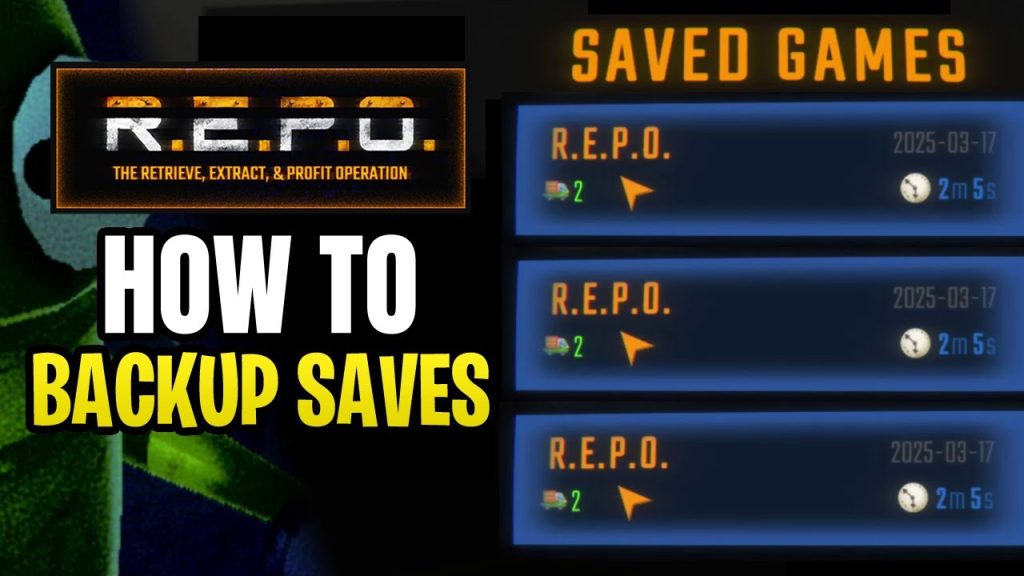DolphiniOS fully supports saving your game progress, giving you the flexibility to continue playing where you left off. Whether you’re enjoying a GameCube classic or diving into a Wii adventure, the emulator provides both native in-game save functionality and advanced save states for seamless gameplay management.
With save states, you can capture the exact moment in any game and reload it instantly, even during critical gameplay. This ensures a smoother and more controlled gaming experience, especially for harder levels or boss fights. DolphiniOS makes saving and resuming progress easy, fast, and reliable.
Built-In Save System
DolphiniOS fully supports the native in-game save features used by GameCube and Wii games. These built-in systems are designed by the original games themselves and function just as they would on the actual consoles. For example, when a game offers the option to save at a checkpoint, after completing a level, or via an in-game memory card screen, those functionalities are entirely supported.
These native saves are reliable and familiar to many players, especially those who have used actual Nintendo consoles in the past. DolphiniOS emulates the memory card system internally, so there’s no need to configure any special settings. Save files created through the game’s normal menu are automatically stored by the emulator and can be accessed the next time the game is launched.
Importantly, these save files are persistent. That means they remain stored within DolphiniOS across game sessions, and you do not need to worry about losing your progress unless the app is deleted or manually cleared.
Save States (Advanced Option)
For players seeking more control or instant save functionality, DolphiniOS also provides support for manual save states. Save states are snapshots of the entire emulator and game state at a specific moment, which can be saved and reloaded at any time.
Unlike traditional in-game saves, which depend on predefined checkpoints or save systems designed by the game developers, save states can be created anytime during gameplay—even in the middle of a level, during a boss fight, or right before a difficult puzzle. This makes save states an invaluable tool for players who want to retry challenging segments without repeating entire sections.
To use a save state in DolphiniOS, you typically select a “Save State” or “Quick Save” option from the emulator menu. When needed, you can return to that exact point by selecting “Load State” or “Quick Load.” This bypasses the limitations of in-game save mechanics and enhances convenience for mobile users.
Keep in mind, however, that save states are specific to the version of the game and the version of DolphiniOS you’re using. Using an old save state after updating the emulator or modifying game files could cause compatibility issues.
Auto Save (If Applicable)
Depending on the build of DolphiniOS, there may be support for auto-save or quick-save features. Auto-save automatically creates a save state at certain intervals or when the app is minimized or closed.
This is useful for casual players or mobile users who frequently switch between apps and want to ensure their progress is saved without manually initiating the process. If auto-save is included in your version of DolphiniOS, you may be able to configure its behavior through emulator settings, such as setting save intervals or enabling/disabling automatic saving during specific triggers.
Please note that auto-save is not always available in every build and may vary depending on your installation method and device compatibility.
Storage Location
Understanding where your save data is stored can be useful, especially if you want to back up your files or transfer them to another device. DolphiniOS stores both in-game saves and save states within its app sandbox—this is a secure file system area allocated to each app by iOS.
For advanced users, tools like Filza or file manager apps can allow access to these save directories (on jailbroken devices or via developer tools). This makes it possible to copy, move, or share your save files manually. However, for non-technical users, this process is generally not necessary, as DolphiniOS handles all save management in the background.
Keep in mind that deleting the DolphiniOS app from your device will also delete all of its associated data, including save files and configurations, unless backed up.
Restoring Saves After App Reinstall or Update
When updating or reinstalling DolphiniOS, it’s crucial to consider the handling of your save data. In most cases, if you’re simply updating the IPA over the existing app (using tools like AltStore or TrollStore), your saved data should remain intact.
However, if you delete the app entirely before reinstalling, iOS will remove the sandboxed storage, including all in-game saves and save states. To avoid data loss, follow these tips:
- Always update without deleting the app when possible.
- Back up your save files using tools like Filza, iMazing, or file-sharing utilities if supported by your setup.
- Use cloud-based backups if supported (some sideloading tools allow cloud integration).
By managing backups properly, you can ensure that your hours of gameplay progress aren’t lost during an update or system change.
Common Questions and Issues
What should I do if a save file doesn’t load?
If your save file doesn’t load properly, ensure that:
- The save file matches the game version and region.
- The emulator version hasn’t changed in a way that broke compatibility.
- The file isn’t corrupted or accidentally deleted.
Reloading the game, restarting the app, or re-importing the save file (if backed up) can often resolve the issue.
Can I transfer save files from the Dolphin desktop emulator?
Yes, in many cases, save files from the PC version of Dolphin Emulator can be transferred to DolphiniOS. You’ll need to locate your .raw, .gci, or .sav files and move them into the appropriate directory within DolphiniOS’s storage.
This process may require jailbroken access or sideloading tools with file management capabilities. Be sure the game version matches between devices to avoid compatibility errors.
Are save files compatible across all versions of DolphiniOS?
Save files created via in-game save systems are generally compatible across versions, as long as the game file itself has not changed. However, save states are emulator-specific and may not work correctly after an emulator update or a change in the ROM.
Always test your saves after major updates and keep backups if you rely heavily on save states.
Conclusion
Saving game progress in DolphiniOS is simple, reliable, and flexible. Whether you prefer using the built-in save system for an authentic console-like experience or you enjoy the speed and convenience of manual save states, DolphiniOS gives you full control over how and when you save your games.
With support for persistent storage, backup tools, and even desktop file transfer compatibility, DolphiniOS ensures your progress is always safe. For the best experience, users are encouraged to take advantage of both native and advanced saving methods based on their play style.